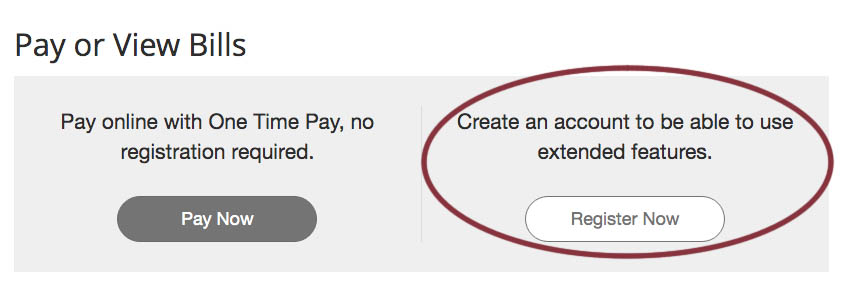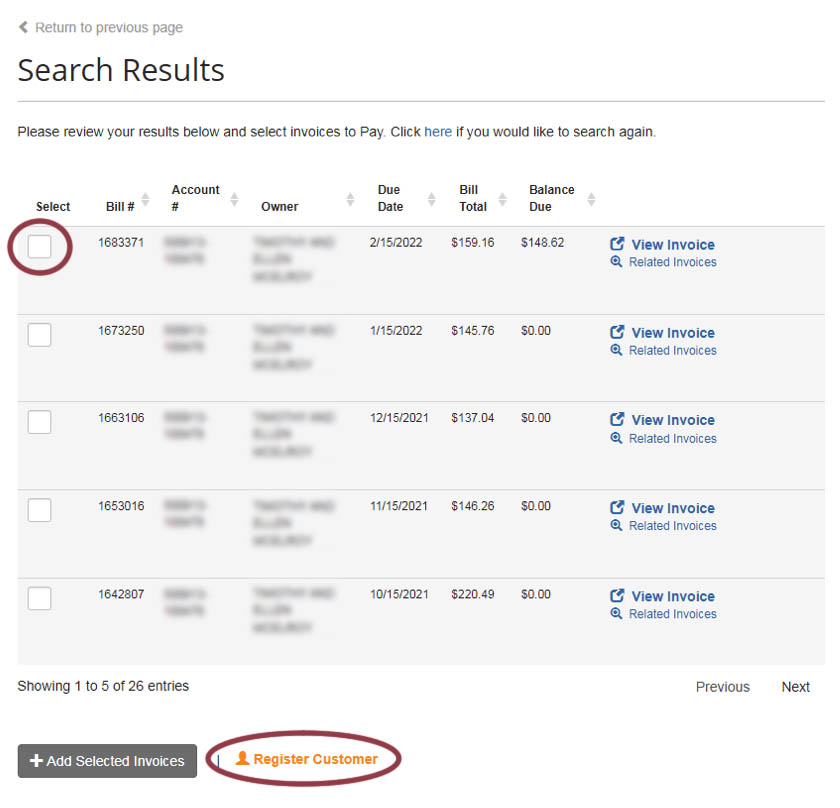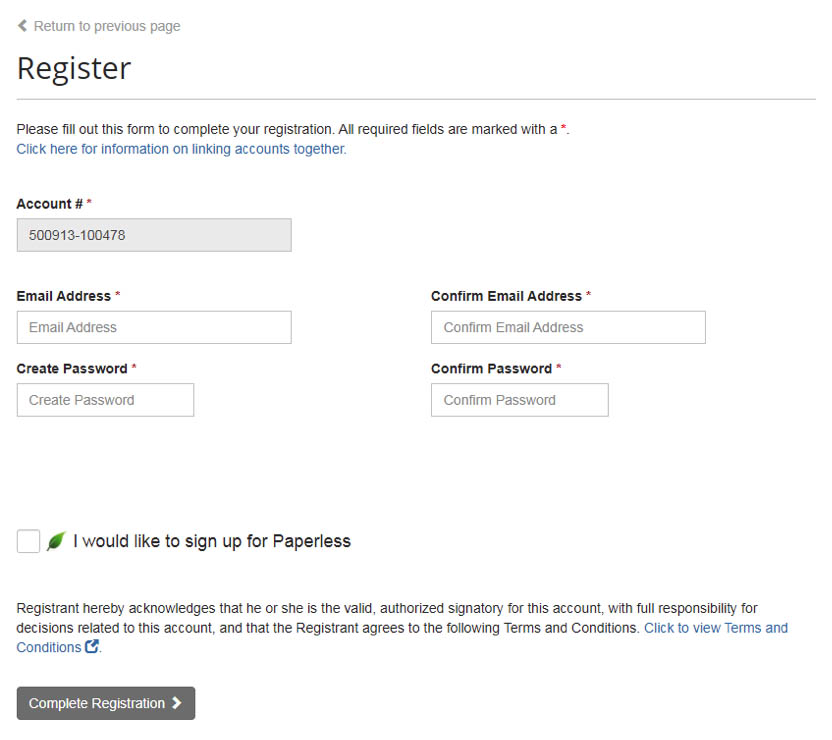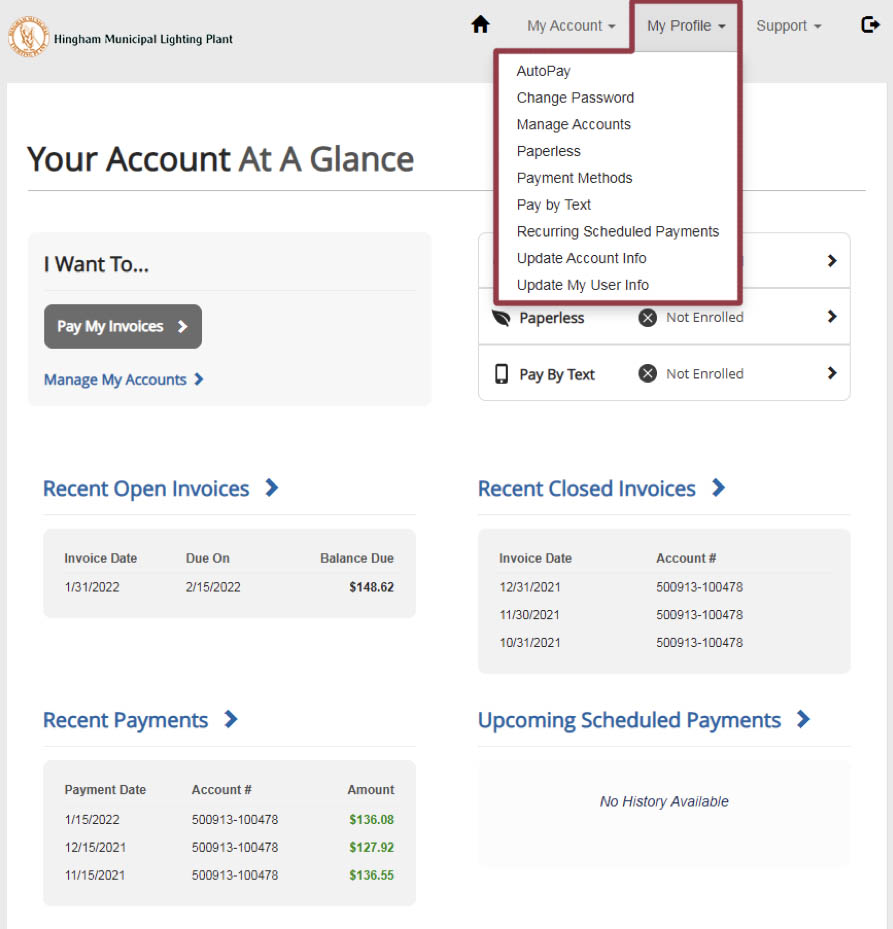Register Your Account
To Start, Visit Our Payment Portal
Go to the Hingham Payment Portal. Clicking this link will open the page in a new tab, so you will still have these instructions handy.
You can also access the payment portal by clicking the Pay Your Bill link in the top red bar or the red tab on the left side of the screen.
Step 2: Locate Your Account
- Enter your 12 digit account number (including the dash)
- Enter the name of your street (ex: Main)
- Press the Search Invoices button
Step 3: Select an Invoice
- Select the first invoice by clicking in the box to the left of the “Bill #”
- Click on Register Customer at the bottom of the screen
Step 4: Complete Your Registration
- Fill in your email address
- Create a password
- (Optional) Select the check box to sign up for Paperless communications
- Click on Complete Registration
Your Account at a Glance
By clicking on My Profile in your account, you can see Autopay, change password, manage accounts, go paperless, see payment methods, pay by text, set recurring scheduled payments, update account information, and update your user information.
Click here to log in to your account.