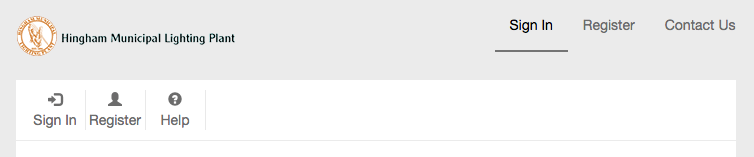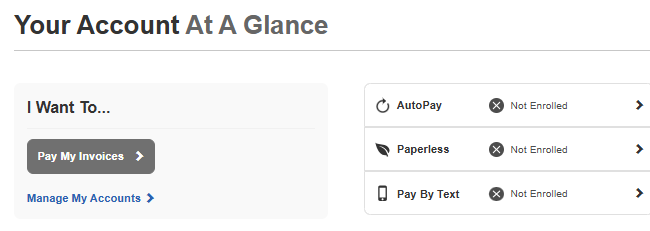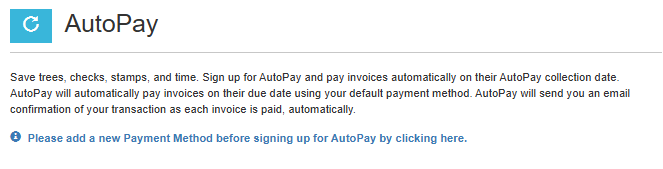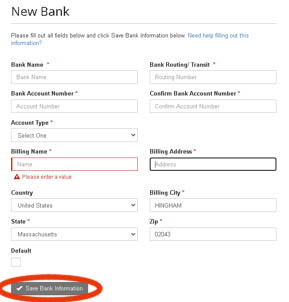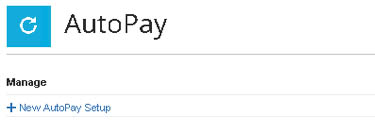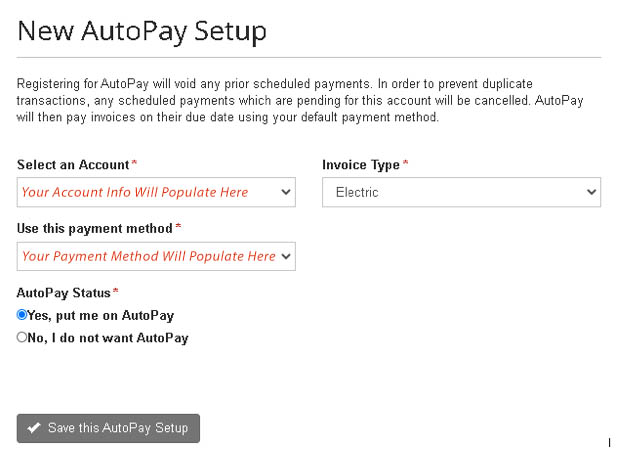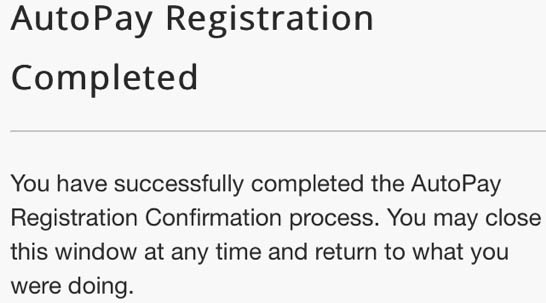Setting Up AutoPay
AutoPay is a great tool to help you pay on time each month and take advantage of HMLP’s approximate 10% discount for paying before the 15th of the month! Starting on January 1, 2026, AutoPay will no longer accept credit or debit cards. To use Autopay, you must switch to a bank account. If you already have an AutoPay account and need help switching your payment method, please read our instructions here.
To Start, Visit Our Payment Portal
Go to the Hingham Payment Portal. Clicking this link will open the page in a new tab, so you will still have these instructions handy.
You can also access the payment portal by clicking the Pay Bill red tab on the left side of the screen.
Step 1: Sign In or Register
If you already have an account with HMLP, click the Sign In button at the top of the page.
If you do not have an account, please register first. Learn how to Register.
Step 3: Add a New Payment Method
Click on Please add a new Payment Method before signing up for Autopay by clicking here.
You will then be prompted to choose between adding a credit/debit card or adding a bank account. Note: After January 1, 2026, credit and debit cards will no longer be accepted for AutoPay. Please add a bank account to avoid payment interruptions.
You may now add a New Bank (checking account) and then click the Save Banking Information button at the bottom of the screen
Step 4: Turn on AutoPay
You will see the following note underneath the payment method that you entered: You have accounts not set up for AutoPay. You may set up AutoPay by clicking here.
Click the link here at the end of the sentence.
The payment method you entered previously will self-populate in the form. Ensure that it has your new payment method listed and that Autopay Status has “Yes, put me on Autopay” selected.
If everything is correct, click the Save this AutoPay Setup button.
Step 5: Confirm AutoPay Setup
You will receive an email within 30 minutes that you must confirm to complete the autopay setup. Click the Complete Registration link to confirm.